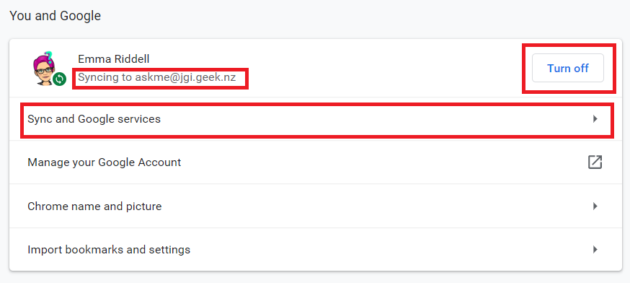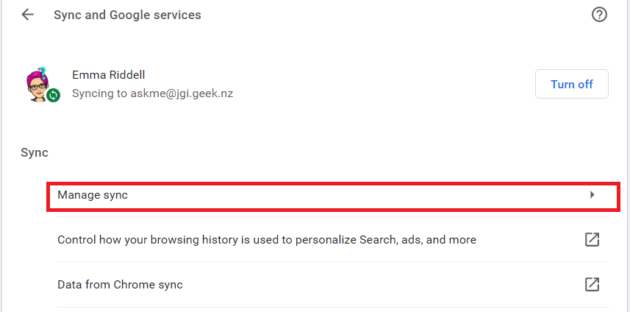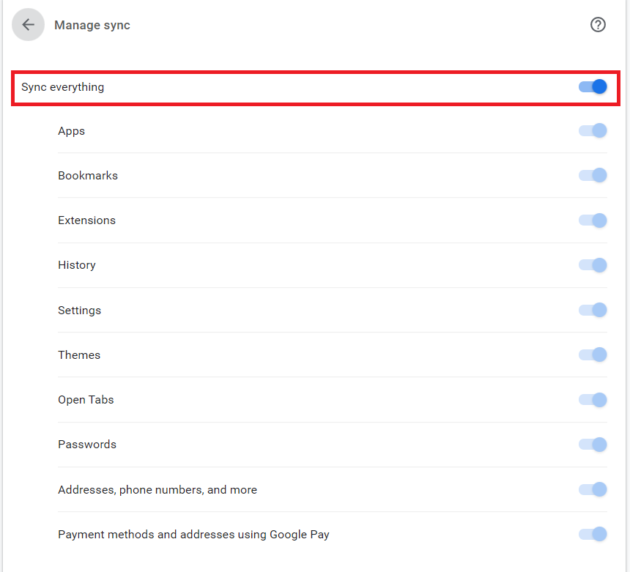We’ve all done it, logged out, or closed our browser without bookmarking ‘that’ page or can’t remember which device you saw it on. If you are a Chrome user and Sync is turned on just check your browser history. History from each device is shown separately and can be accessed from any device you are logged in on.
Not sure if sync is on?
This screenshot shows how the current device history is listed first, then the names of other devices listed (alphabetically) with their specific history. If you don’t see anything similar, chances are Sync is not enabled.
To quickly check select your avatar beside the kebab menu on the Chrome Browser
If sync is not on …
Select the Kebab menu (3 vertical dots or ellipses) on the top right corner of the Chrome browser
Navigate to Settings > Sync and Google Services > Turn on and following the instructions
Change sync settings:
Syncing everything is the default setting. But that might not be appropriate for all of your devices.
Navigate to Settings > Sync and Google Services > Manage Sync > Move the Sync everything slider to off and select the options you don’t want to sync.
No need to save these settings, Google remembers these choices.